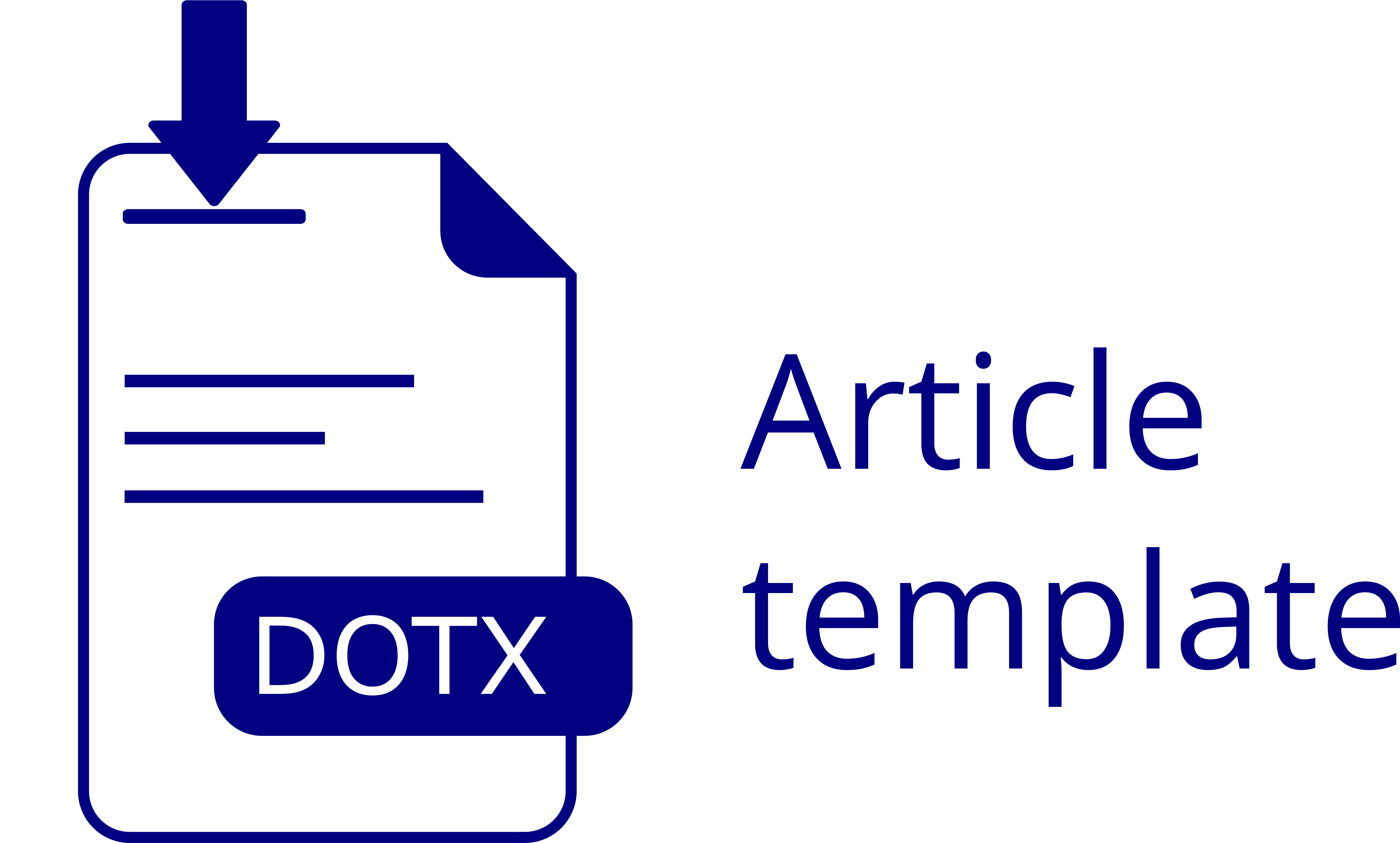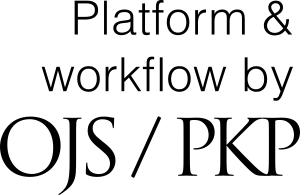The International Journal of Multidisciplinary Research and Explorer (IJMRE) is a non-profit, open-access journal that does not charge any submission, processing, or publication fees. Donations made through this button are entirely voluntary and are used solely to support the maintenance, technical infrastructure, and continued accessibility of open research. Contributions do not influence editorial decisions or the peer review process in any way.
Submission Procedure
Publisher’s Article Preparation Service for Authors via Multimed, Inc.
The journal’s publishing firm, Multimed, Inc., provides an article preparation service to authors once an article has been accepted. This service ensures compliance with the journal’s specific author guidelines/instructions, online manuscript submission procedures, and related OJS specifications throughout the entire publication process. If an author requires pre-submission editorial or writing assistance, please contact the IJMRE Executive Editor.
Overview
The following information will help you submit your manuscript for electronic submission to the International Journal of Multidisciplinary Research and Explorer (IJMRE) web-based peer review system. The submission process can begin when completed copies of the manuscript and supplementary files (tables document, individual illustration files, Legends document, and others as required) have been prepared.
You will be able to monitor the progress of your manuscript throughout the peer-review process.
Final File Preparation
The initial submission of the manuscript must be anonymized. This includes two steps:
- Prepare a submission version of the manuscript without the Title Page. The submission for review should begin with the title of the article (centered, 18-point normal font), followed by the Abstract or main text if no Abstract is available.
- Remove author identification from the file properties in Microsoft Word:
File > Save As > Tools (or Options on Mac) > Security > Remove personal information from file properties on save > Save.
Additionally, a “Comments to the Editor” document should be prepared to address issues such as conflicts of interest, duplicate publication, or non-registration of a trial. This letter may also explain how the manuscript fits the journal’s scope or section. Comments to the Editor will be submitted as part of Step 1 of the submission process.
User Account Information
Log on to the International Journal of Multidisciplinary Research and Explorer (IJMRE) at www.ijmre.com and select the “Login” page. All authors, reviewers, and editors must log in to use the system.
- If you are already registered, log in with your username and password and click “New Submission” from your dashboard.
- If you are not registered, click “Register” at the top right corner of the Home page and follow the instructions to begin submission.
Submission Steps
From your dashboard, click “New Submission” to start the five-step submission process. To track existing submissions, click on the article title listed under My Queue.
- Step 1: Starting the Submission
Select the article type under “Section.” Review all Submission Requirements and check each point to confirm compliance. Paste any “Comments to the Editor” in the text box provided. Review and acknowledge the copyright statement, then click “Save and Continue.” - Step 2: Uploading the Submission
Follow the 3-step upload process. Select the Article Component, upload your manuscript file, and confirm. Upload additional files as needed, then click “Complete.” - Step 3: Entering Submission Metadata
Complete all required fields (marked with an asterisk). Add all contributors by clicking “Add Contributor.” Enter each author’s details and role. - Step 4: Confirming the Submission
Review all uploaded files for completeness. To add more files, click “2. Upload Submission.” Once confirmed, click “Finish Submission.”
Revisions
When preparing a revised version of your manuscript, follow the editor’s specific instructions carefully. Ensure the following:
- Use track changes to highlight modifications.
- Include a cover letter that summarizes:
- What changes were made to address reviewers’ feedback, and
- Justifications for any suggestions not incorporated.
Failure to follow these steps may delay review or cause your revision to be returned. Revisions received after 3 months may be sent for another review cycle, and after 6 months, the submission may be closed.
Uploading the Revision Documents
Log in to your account and click on your manuscript under My Queue. Under the Review tab, scroll to Revisions and click “Upload File.” Follow the steps to upload your revised manuscript and supplementary files.
Notifying the Editor
The system does not automatically notify the editor when revisions are submitted. To inform the editor:
- Start a Review Discussion by clicking “Add Discussion.”
- Select the editor from the list of participants.
- Write a brief note informing them of your uploaded revised manuscript and attach any necessary documents.
- Click “OK” to send.